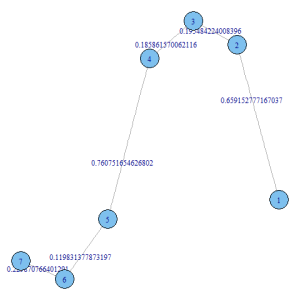This tutorial outlines how to create a pre/post table using SPSS. For each variable, summary measures are shown over four rows. The first two rows show measures for pretest responses. The second two rows show measures for posttest responses. Each of these row pairs has a similar pattern: the first row shows counts; the second row displays percentages. By following the steps presented here, you’ll end up with concise tables fit for publication.
Prepare data for analysis
- Navigate to the IBM SPSS Statistics Data Editor
- Click tab Variable View
- For each desired variable, change the Measure scale to Ordinal
- For each desired variable, make sure values under Values are exactly the same
- To do this, copy one variable value and paste it into the values of the remaining variables
- Arrange your variables so that each pretest variable comes before each post variable
Open the Custom Tables window
- Click Analyze
- Click Tables
- Click Custom Tables…
- The Custom Tables window will appear
- Click Tables
Create custom table
- Navigate to the Custom Tables window
- Add variables to table
- Under Variables:, select desired variables
- Drag selected variables to the Rows bar
- A table object will appear in the Rows Columns area
- Drag selected variables to the Rows bar
- Under Variables:, select desired variables
- Reshape custom table
- Under the Category Position: dropdown menu, select Row Labels in Columns
- Navigate to the Summary Statistics area (not the button)
- Under the Position: dropdown menu, select Rows
- Add variables to table
Specify statistics
- Select all variables
- Under Define, click Summary Statistics…
- The Summary Statistics: window will appear
- Under Display:, clear the default statistics
- To clear a statistic, select it and click the left directed arrow
- The statistic will no longer appear in the Display: area
- The statistic will now appear in under the Statistics: area
- To clear a statistic, select it and click the left directed arrow
- Under Statistics:, select desired statistics
- Select Count
- Under Statistics:, click Count then click the right directed arrow
- The statistic will now appear in the Display: area
- The statistic will no longer appear in under the Statistics: area
- Under Statistics:, click Count then click the right directed arrow
- Select Row Valid N %
- Under Statistics:, click Row Valid N %then click the right directed arrow
- The statistic will now appear in the Display: area
- The statistic will no longer appear in under the Statistics: area
- Under Statistics:, click Row Valid N %then click the right directed arrow
- Click Apply to Selection
- Select Count
Specify custom statistic
- Select all variables
- Under Define, click Categories and Totals…
- The Categories and Totals window will appear
- Under Subtotals and Computed Categories, click Add Category…
- The Define Computed Category window will appear
- Create a statistic
- Next to Label for Computed Category:, type the word Total
- Under Expression for Computed Category:, type in the expression [1] + [2] + [3] + [4] + [5]
- Next to Hide categories used in expression from table, uncheck the box
- Click Continue
- From the Display area, reposition the Total value
- Under Label, select the Total
- Click the upward directed arrow until Total is at the top of the list
- Click Apply
Produce table
- From the Custom Tables window, click OK
SPSS syntax to create table
* Custom Tables. CTABLES /VLABELS VARIABLES=V1_pre V1_post DISPLAY=DEFAULT /PCOMPUTE &cat1 = EXPR([1] + [2] + [3] + [4] + [5]) /PPROPERTIES &cat1 LABEL = "Total" FORMAT=COUNT F40.0, ROWPCT.VALIDN PCT40.1 HIDESOURCECATS=NO /TABLE V1_pre [COUNT F40.0, ROWPCT.VALIDN PCT40.1] + V1_post [COUNT F40.0, ROWPCT.VALIDN PCT40.1] /SLABELS POSITION=ROW /CLABELS ROWLABELS=OPPOSITE /CATEGORIES VARIABLES=V1_pre V1_post [&cat1, 1, 2, 3, 4, 5, OTHERNM] EMPTY=INCLUDE.